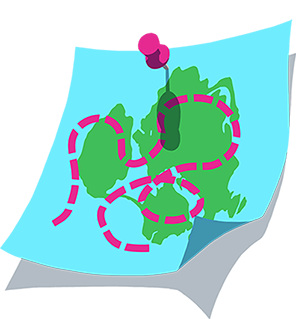Your Activities in Zwift
You can view your last 250 Zwift activities in the Zwift Companion (ZC) app under ACTIVITIES and in your feed at Zwift.com/feed. Check out the steps below if you want to edit or delete an activity.
Check out our article if you want to download your activity .fit files.
Editing an Activity
You can edit the visibility or the title for an activity from either the ZC app or Zwift.com:
ZC
- Open the ZC app and select ACTIVITIES.
- Select JUST ME.
- Select the activity you wish to edit.
- In the top right corner, select the
_30x30.png) icon.
icon. - To edit the activity title, select the ACTIVITY TITLE field and make any changes.
- To edit the activity visibility, select the relevant option under ACTIVITY PRIVACY.
- When you're happy with your edits, select APPLY.
Zwift.com
- Go to zwift.com/feed and if necessary, sign in.
- Select JUST ME.
- Select the activity you'd like to edit.
- Select the
icon.
- To edit the activity title, select the Activity Title field and make any changes.
- To edit the activity visibility, select the relevant option under Who can see this activity?.
- When you're happy with your edits, select SAVE.
Deleting an Activity
If you want to delete an activity, you'll need to use the ZC app. When you’re ready, sign in to ZC and complete these steps:
Once you delete an activity from Zwift there is no way to recover it.
- Select ACTIVITIES.
- Select JUST ME.
- Select the activity you wish to delete.
- In the top right corner, select the
_30x30.png) icon.
icon. - Select Permanently delete this activity?
- In the DELETE ACTIVITY screen, select YES.
- Select NO if you change you mind.
Ride On.
-The Team at Zwift